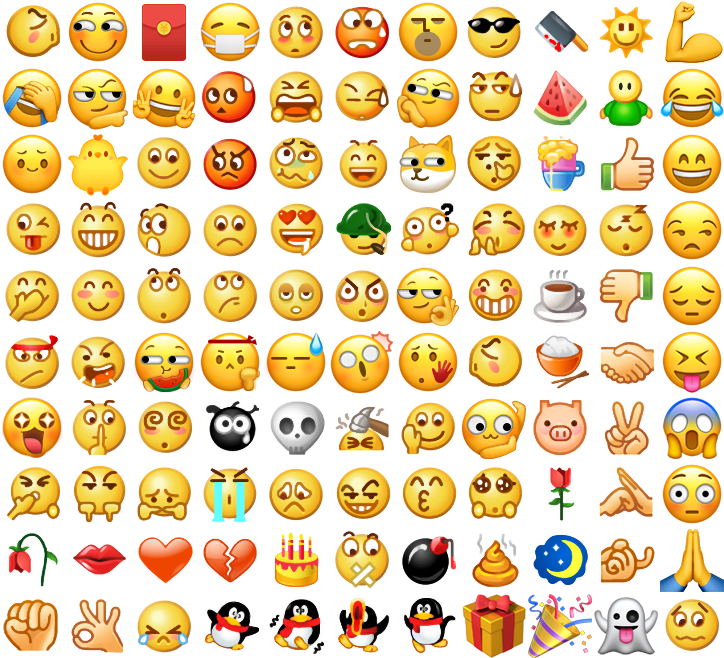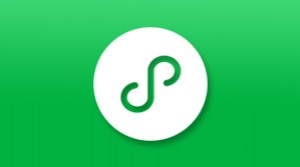阅读(4086)
赞(12)
微信小程序 扩展组件·仿微信表情组件
2020-07-27 15:13:59 更新
emoji
仿微信表情组件。使用前需将文档下方提供的表情雪碧图上传 CDN,再传入表情组件。为提升首次加载表情图片的性能,可通过 image 组件提前触发雪碧图的下载,利用浏览器的缓存机制。在不使用表情面板的页面,可将 emoji 组件隐藏或移出屏幕外,仅使用 parseEmoji 的功能。
属性列表
| 属性 | 类型 | 默认值 | 必填 | 说明 |
|---|---|---|---|---|
| source | string | 是 | 表情雪碧图地址 | |
| height | number | 300 | 否 | 表情盘高度 |
| background-color | string | #EDEDED | 否 | 表情盘背景色 |
| show-send | boolean | true | 否 | 是否显示发送按钮 |
| show-del | boolean | true | 否 | 是否显示删除按钮 |
| show-history | boolean | true | 否 | 是否显示最近使用 |
| bindinsertemoji | eventhandle | 否 | 插入表情,e.detail={emotionName} | |
| binddelemoji | eventhandle | 否 | 点击删除按钮 | |
| bindsend | eventhandle | 否 | 点击发送按钮 |
示例代码:
{
"disableScroll": true,
"navigationBarTitleText": "",
"usingComponents": {
"mp-emoji": "../components/emoji/emoji"
}
}<scroll-view scroll-y style="height: {{layoutHeight}}px" scroll-into-view="{{historyList[historyList.length - 1].id}}">
<block wx:for="{{historyList}}" wx:for-index="idx" wx:for-item="historyItem">
<view class="record" hidden="{{historyItem.length === 0}}" id="{{historyItem.id}}">
<view class="avator"></view>
<view class="comment">
<block wx:for="{{historyItem.emoji}}" wx:key="*this">
<block wx:if="{{item.type === 1}}">{{item.content}}</block>
<view
wx:if="{{item.type === 2}}"
style="display: inline-block; width: {{lineHeight}}px; height: {{lineHeight}}px">
<view
class="{{item.imageClass}}"
style="background-image: url({{emojiSource}});transform-origin: 0 0; transform: scale({{lineHeight / 64}});"></view>
</view>
</block>
</view>
</view>
</block></scroll-view>
<view class="reply_wrp" style="bottom: {{keyboardHeight}}px">
<view class="reply_tool">
<view hover-class="active" class="reply_button replay_quick_button">
<image src="./images/reply_tool_keyboard.svg" mode='aspectFit' class="reply_tool_pic"></image>
</view>
<view class="reply_form_wrp">
<label for="" class="reply_label">
<input
class="reply_input"
cursor-spacing="8px"
confirm-type="send"
adjust-position="{{false}}"
confirm-hold value="{{comment}}"
cursor="{{cursor}}"
focus="{{focus}}"
bindblur="onBlur"
bindfocus="onFocus"
bindinput="onInput"
bindconfirm="onConfirm"
bindkeyboardheightchange="onkeyboardHeightChange"
/>
</label>
</view>
<view hover-class="active" class="reply_button replay_emotion_button" bindtap="showEmoji">
<image src="./images/reply_tool_emoji.svg" mode='aspectFit' class="reply_tool_pic"></image>
</view>
<view hover-class="active" class="reply_button replay_media_button" bindtap="showFunction">
<image src="./images/reply_tool_add.png" mode='aspectFit' class="reply_tool_pic"></image>
</view>
</view>
<view class="reply_panel_wrp" style="height: {{emojiShow ? 300 : 200}}px;" hidden="{{!emojiShow && !functionShow}}">
<view class="reply_panel {{emojiShow ? 'show': ''}}" hidden="{{!emojiShow}}">
<mp-emoji source="{{emojiSource}}" class="mp-emoji" bindinsertemoji="insertEmoji" binddelemoji="deleteEmoji" bindsend="onsend"></mp-emoji>
</view>
<view class="reply_panel {{functionShow ? 'show': ''}}" hidden="{{!functionShow}}">
<swiper indicator-dots="{{true}}" indicator-color="#bbbbbb" indicator-active-color="#8c8c8c">
<swiper-item>
<view class="function_list">
<view class="function_item" bindtap="chooseImage">
<image src="./images/reply_function_image.svg" class="reply_function_pic"></image>
</view>
</view>
</swiper-item>
</swiper>
</view>
</view>
</view>
<scroll-view scroll-y style="height: {{layoutHeight}}px" scroll-into-view="{{historyList[historyList.length - 1].id}}">
<block wx:for="{{historyList}}" wx:for-index="idx" wx:for-item="historyItem">
<view class="record" hidden="{{historyItem.length === 0}}" id="{{historyItem.id}}">
<view class="avator"></view>
<view class="comment">
<block wx:for="{{historyItem.emoji}}" wx:key="*this">
<block wx:if="{{item.type === 1}}">{{item.content}}</block>
<view
wx:if="{{item.type === 2}}"
style="display: inline-block; width: {{lineHeight}}px; height: {{lineHeight}}px">
<view
class="{{item.imageClass}}"
style="background-image: url({{emojiSource}});transform-origin: 0 0; transform: scale({{lineHeight / 64}});"></view>
</view>
</block>
</view>
</view>
</block></scroll-view>
<view class="reply_wrp" style="bottom: {{keyboardHeight}}px">
<view class="reply_tool">
<view hover-class="active" class="reply_button replay_quick_button">
<image src="./images/reply_tool_keyboard.svg" mode='aspectFit' class="reply_tool_pic"></image>
</view>
<view class="reply_form_wrp">
<label for="" class="reply_label">
<input
class="reply_input"
cursor-spacing="8px"
confirm-type="send"
adjust-position="{{false}}"
confirm-hold value="{{comment}}"
cursor="{{cursor}}"
focus="{{focus}}"
bindblur="onBlur"
bindfocus="onFocus"
bindinput="onInput"
bindconfirm="onConfirm"
bindkeyboardheightchange="onkeyboardHeightChange"
/>
</label>
</view>
<view hover-class="active" class="reply_button replay_emotion_button" bindtap="showEmoji">
<image src="./images/reply_tool_emoji.svg" mode='aspectFit' class="reply_tool_pic"></image>
</view>
<view hover-class="active" class="reply_button replay_media_button" bindtap="showFunction">
<image src="./images/reply_tool_add.png" mode='aspectFit' class="reply_tool_pic"></image>
</view>
</view>
<view class="reply_panel_wrp" style="height: {{emojiShow ? 300 : 200}}px;" hidden="{{!emojiShow && !functionShow}}">
<view class="reply_panel {{emojiShow ? 'show': ''}}" hidden="{{!emojiShow}}">
<mp-emoji source="{{emojiSource}}" class="mp-emoji" bindinsertemoji="insertEmoji" binddelemoji="deleteEmoji" bindsend="onsend"></mp-emoji>
</view>
<view class="reply_panel {{functionShow ? 'show': ''}}" hidden="{{!functionShow}}">
<swiper indicator-dots="{{true}}" indicator-color="#bbbbbb" indicator-active-color="#8c8c8c">
<swiper-item>
<view class="function_list">
<view class="function_item" bindtap="chooseImage">
<image src="./images/reply_function_image.svg" class="reply_function_pic"></image>
</view>
</view>
</swiper-item>
</swiper>
</view>
</view>
</view>
使用方式
点击表情图标将会获得对应的中文含义,例如????->[微笑]。在实际输入过程中,我们通常仅展示中文含义即可。
对文字和表情混合的评论需要解析后才能展示,组件内提供了 parseEmoji 解析函数,获取方式如下:
// .mp-emoji 为表情组件的选择器
const emojiInstance = this.selectComponent('.mp-emoji')
const emojiNames = emojiInstance.getEmojiNames()
const parseEmoji = emojiInstance.parseEmoji
const comment = '测试[得意][偷笑]文本'
const parsedCommnet = parseEmoji(comment)
解析后的评论结构如下,文字和表情分割构成的数组,type=1 为纯文本,type=2 为表情 icon,imageClass 记录了表情在雪碧图上的位置。需注意的是组件开启了 styleIsolation: 'page-shared',组件内样式与页面共享。
[
{type: 1, content: '测试'},
{type: 2, content: '[得意]', imageClass: 'smiley_4'},
{type: 2, content: '[偷笑]', imageClass: 'smiley_20'},
{type: 1, content: '文本'},
]
由于表情 icon 采用雪碧图生成,展示时可采用如下的结构。需要注意的是每个 icon 的实际大小为 64px,因此在段落中通过 scale 进行缩放,缩放的比例为 行高 / 64。
<view class="comment">
<block wx:for="{{parsedComment}}" wx:key="*this">
<block wx:if="{{item.type === 1}}">{{item.content}}</block>
<view wx:if="{{item.type === 2}}" style="display: inline-block; width: {{lineHeight}}px; height: {{lineHeight}}px">
<view
class="{{item.imageClass}}"
style="background-image: url({{emojiSource}});transform-origin: 0 0; transform: scale({{lineHeight / 64}});">
</view>
</view>
</block>
</view>
.comment {
font-size: 18px;
display: flex;
align-items: center;
flex-wrap: wrap;
line-height: 24px;
}
如何与 input 结合使用,参考示例代码。
表情雪碧图