阅读(4572)
赞(0)
pyecharts 快速开始
2022-10-24 09:34:17 更新
pyecharts.org 不做版本管理,您所看到的当前文档为最新版文档,若文档与您使用的版本出现不一致情况,请及时更新 pyecharts。
如何查看使用的 pyecharts 版本?
import pyecharts
print(pyecharts.__version__)如何安装
pip 安装
$ pip(3) install pyecharts源码安装
$ git clone https://github.com/pyecharts/pyecharts.git
$ cd pyecharts
$ pip install -r requirements.txt
$ python setup.py install
# 或者执行 python install.py5 分钟上手
首先开始来绘制你的第一个图表
from pyecharts.charts import Bar
bar = Bar()
bar.add_xaxis(["衬衫", "羊毛衫", "雪纺衫", "裤子", "高跟鞋", "袜子"])
bar.add_yaxis("商家A", [5, 20, 36, 10, 75, 90])
# render 会生成本地 HTML 文件,默认会在当前目录生成 render.html 文件
# 也可以传入路径参数,如 bar.render("mycharts.html")
bar.render()
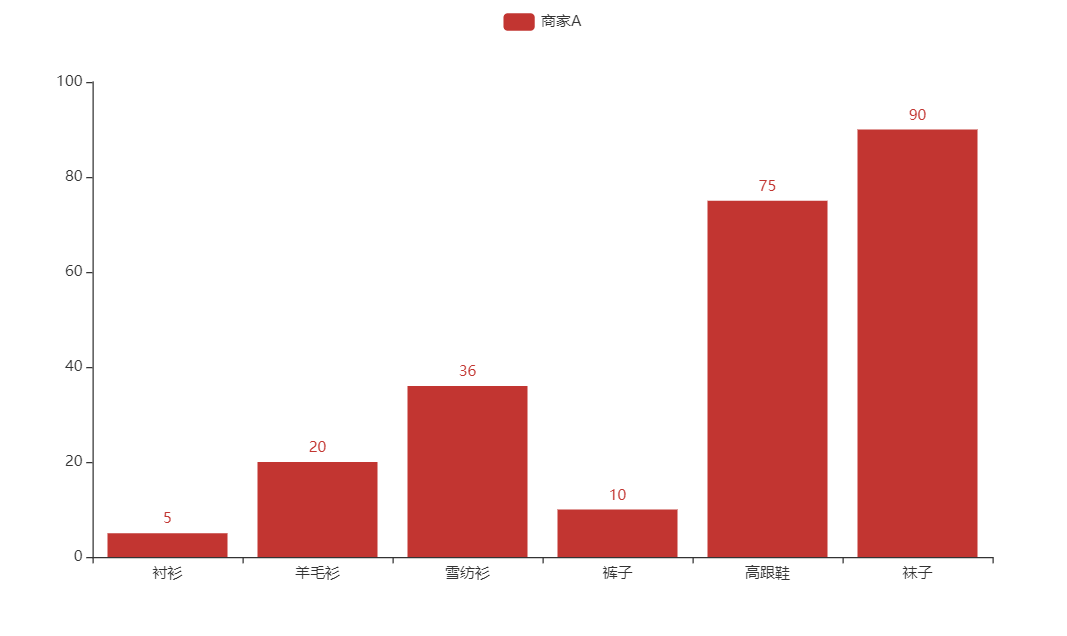
pyecharts 所有方法均支持链式调用。
from pyecharts.charts import Bar
bar = (
Bar()
.add_xaxis(["衬衫", "羊毛衫", "雪纺衫", "裤子", "高跟鞋", "袜子"])
.add_yaxis("商家A", [5, 20, 36, 10, 75, 90])
)
bar.render()使用 options 配置项,在 pyecharts 中,一切皆 Options。
from pyecharts.charts import Bar
from pyecharts import options as opts
# V1 版本开始支持链式调用
# 你所看到的格式其实是 `black` 格式化以后的效果
# 可以执行 `pip install black` 下载使用
bar = (
Bar()
.add_xaxis(["衬衫", "羊毛衫", "雪纺衫", "裤子", "高跟鞋", "袜子"])
.add_yaxis("商家A", [5, 20, 36, 10, 75, 90])
.set_global_opts(title_opts=opts.TitleOpts(title="主标题", subtitle="副标题"))
# 或者直接使用字典参数
# .set_global_opts(title_opts={"text": "主标题", "subtext": "副标题"})
)
bar.render()
# 不习惯链式调用的开发者依旧可以单独调用方法
bar = Bar()
bar.add_xaxis(["衬衫", "羊毛衫", "雪纺衫", "裤子", "高跟鞋", "袜子"])
bar.add_yaxis("商家A", [5, 20, 36, 10, 75, 90])
bar.set_global_opts(title_opts=opts.TitleOpts(title="主标题", subtitle="副标题"))
bar.render()

渲染成图片文件,这部分内容请参考 进阶话题-渲染图片
from pyecharts.charts import Bar
from pyecharts.render import make_snapshot
# 使用 snapshot-selenium 渲染图片
from snapshot_selenium import snapshot
bar = (
Bar()
.add_xaxis(["衬衫", "羊毛衫", "雪纺衫", "裤子", "高跟鞋", "袜子"])
.add_yaxis("商家A", [5, 20, 36, 10, 75, 90])
)
make_snapshot(snapshot, bar.render(), "bar.png")使用主题
pyecharts 提供了 10+ 种内置主题,开发者也可以定制自己喜欢的主题,进阶话题-定制主题 有相关介绍。
from pyecharts.charts import Bar
from pyecharts import options as opts
# 内置主题类型可查看 pyecharts.globals.ThemeType
from pyecharts.globals import ThemeType
bar = (
Bar(init_opts=opts.InitOpts(theme=ThemeType.LIGHT))
.add_xaxis(["衬衫", "羊毛衫", "雪纺衫", "裤子", "高跟鞋", "袜子"])
.add_yaxis("商家A", [5, 20, 36, 10, 75, 90])
.add_yaxis("商家B", [15, 6, 45, 20, 35, 66])
.set_global_opts(title_opts=opts.TitleOpts(title="主标题", subtitle="副标题"))
)

Note: 在使用 Pandas&Numpy 时,请确保将数值类型转换为 python 原生的 int/float。比如整数类型请确保为 int,而不是 numpy.int32
使用 Notebook
当然你也可以采用更加酷炫的方式,使用 Notebook 来展示图表,matplotlib 有的,pyecharts 也会有的。pyecharts 支持 Jupyter Notebook / Jupyter Lab / Nteract / Zeppelin 四种环境的渲染。具体内容请参考 进阶话题/Notebook

