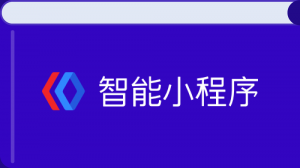阅读(3053)
赞(9)
百度智能小程序 画布
2020-08-11 17:41:25 更新
canvas 画布
解释:画布。画布是一个矩形区域,开发者可以在页面上绘制图形。canvas 拥有多种绘制路径、矩形、图形、字符以及添加图像的方法。相关 api:swan.createCanvasContext 该组件是客户端创建的 原生组件,使用时请注意相关限制。
属性说明
| 属性名 | 类型 | 默认值 | 必填 | 说明 | ||
|---|---|---|---|---|---|---|
|
canvas-id |
String |
是 |
canvas 组件的唯一标识符 |
|||
|
disable-scroll |
Boolean |
false |
否 |
当在 canvas 中移动且有绑定手势事件时,禁止屏幕滚动以及下拉刷新 |
||
|
bindtouchstart |
EventHandle |
否 |
手指触摸动作开始 |
|||
|
bindtouchmove |
EventHandle |
否 |
手指触摸后移动 |
|||
|
bindtouchend |
EventHandle |
否 |
手指触摸动作结束 |
|||
|
bindtouchcancel |
EventHandle |
否 |
手指触摸动作被打断,如来电提醒,弹窗 |
|||
|
bindlongtap |
EventHandle |
否 |
手指长按 350ms 之后触发,触发了长按事件后进行移动不会触发屏幕的滚动 |
|||
|
binderror |
EventHandle |
否 |
当发生错误时触发 error 事件,detail = {errMsg: ‘something wrong’} |
|||
示例

<view class="wrap">
<view class="card-area">
<canvas
class="canvas"
canvas-id="myCanvas"
disable-scroll="false"
bindtouchstart="touchstart"
bindtouchmove="touchmove"
bindtouchend="touchend"
bindtouchcancel="touchcancel"
bindlongtap="longtap"
binderror="error">
</canvas>
</view>
</view>Page({
data: {},
onUnload() {
this.interval && clearInterval(this.interval);
},
onReady() {
this.point = {
x: Math.random() * 305,
y: Math.random() * 305,
dx: Math.random() * 10,
dy: Math.random() * 10,
r: Math.round(Math.random() * 255 | 0),
g: Math.round(Math.random() * 255 | 0),
b: Math.round(Math.random() * 255 | 0)
};
this.interval = setInterval(this.draw.bind(this), 17);
// 使用 swan.createContext 获取绘图上下文 context
this.ctx = swan.createCanvasContext('myCanvas');
},
draw() {
const {ctx} = this;
ctx.setFillStyle('#FFF');
ctx.fillRect(0, 0, 610, 610);
ctx.beginPath();
ctx.arc(this.point.x, this.point.y, 14, 0, 2 * Math.PI);
ctx.setFillStyle('rgb(' + this.point.r + ', ' + this.point.g + ', ' + this.point.b + ')');
ctx.fill();
ctx.draw();
this.point.x += this.point.dx;
this.point.y += this.point.dy;
if (this.point.x <= 10 || this.point.x >= 305) {
this.point.dx = -this.point.dx;
this.point.r = Math.round(Math.random() * 255 | 0);
this.point.g = Math.round(Math.random() * 255 | 0);
this.point.b = Math.round(Math.random() * 255 | 0);
}
if (this.point.y <= 10 || this.point.y >= 305) {
this.point.dy = -this.point.dy;
this.point.r = Math.round(Math.random() * 255 | 0);
this.point.g = Math.round(Math.random() * 255 | 0);
this.point.b = Math.round(Math.random() * 255 | 0);
}
},
touchstart(e) {
console.log('touchstart', e);
},
touchmove(e) {
console.log('touchmove', e);
},
touchend(e) {
console.log('touchend', e);
},
touchcancel(e) {
console.log('touchcancel', e);
},
longtap(e) {
console.log('longtap', e);
},
error(e) {
console.log('error', e.detail.errMsg);
}
});.canvas {
width: 610rpx;
height: 610rpx;
background-color: #fff;
margin-left: .3rem;
}Bug & Tip
- Tip:canvas 组件不能使用动画进行控制。
- Tip:组件默认宽度 300px、高度 225px。
- Tip:基础库版本 1.12.0 开始支持事件捕获、冒泡。
参考示例
参考示例 1: 用 canvas 绘制一个圆形比例图
<view class="wrap">
<view class="circlePostion">
<canvas class="circle" canvas-id="mycanvas"></canvas>
<view class="centerText">{{resultComment}}</view>
</view>
</view>Page({
data: {
timer: ''
},
onLoad() {
let totalItems = 100;
let rightItems = 80;
let completePercent = parseInt((rightItems / totalItems) * 100);
this.getResultComment(completePercent);
this.showScoreAnimation(rightItems, totalItems);
},
showScoreAnimation(rightItems, totalItems) {
let that = this;
let copyRightItems = 0;
that.setData({
timer: setInterval(function () {
copyRightItems++;
if (copyRightItems == rightItems) {
clearInterval(that.data.timer)
} else {
// 灰色底层
let ctx = swan.createCanvasContext('mycanvas');
ctx.setLineWidth(6);
ctx.setStrokeStyle('#DCDCDC');
ctx.setLineCap('round');
ctx.beginPath();
ctx.arc(53, 53, 50, 0, 2 * Math.PI, false);
ctx.stroke();
ctx.setLineWidth(6);
ctx.setStrokeStyle('#38f');
ctx.setLineCap('round')
ctx.beginPath();
ctx.arc(53, 53, 50, -Math.PI * 1 / 2, 2 * Math.PI * (copyRightItems / totalItems) - Math.PI * 1 / 2, false);
ctx.stroke();
ctx.draw();
}
}, 20)
})
},
getResultComment(completePercent) {
let that = this;
switch (true) {
case completePercent < 60:
that.setData({
resultComment: "不及格"
})
break;
case completePercent >= 60 && completePercent <= 80:
that.setData({
resultComment: "中等"
})
break;
case completePercent >= 80 && completePercent < 90:
that.setData({
resultComment: "良好"
})
break;
case completePercent >= 90 && completePercent < 100:
that.setData({
resultComment: "优秀"
})
}
},
})